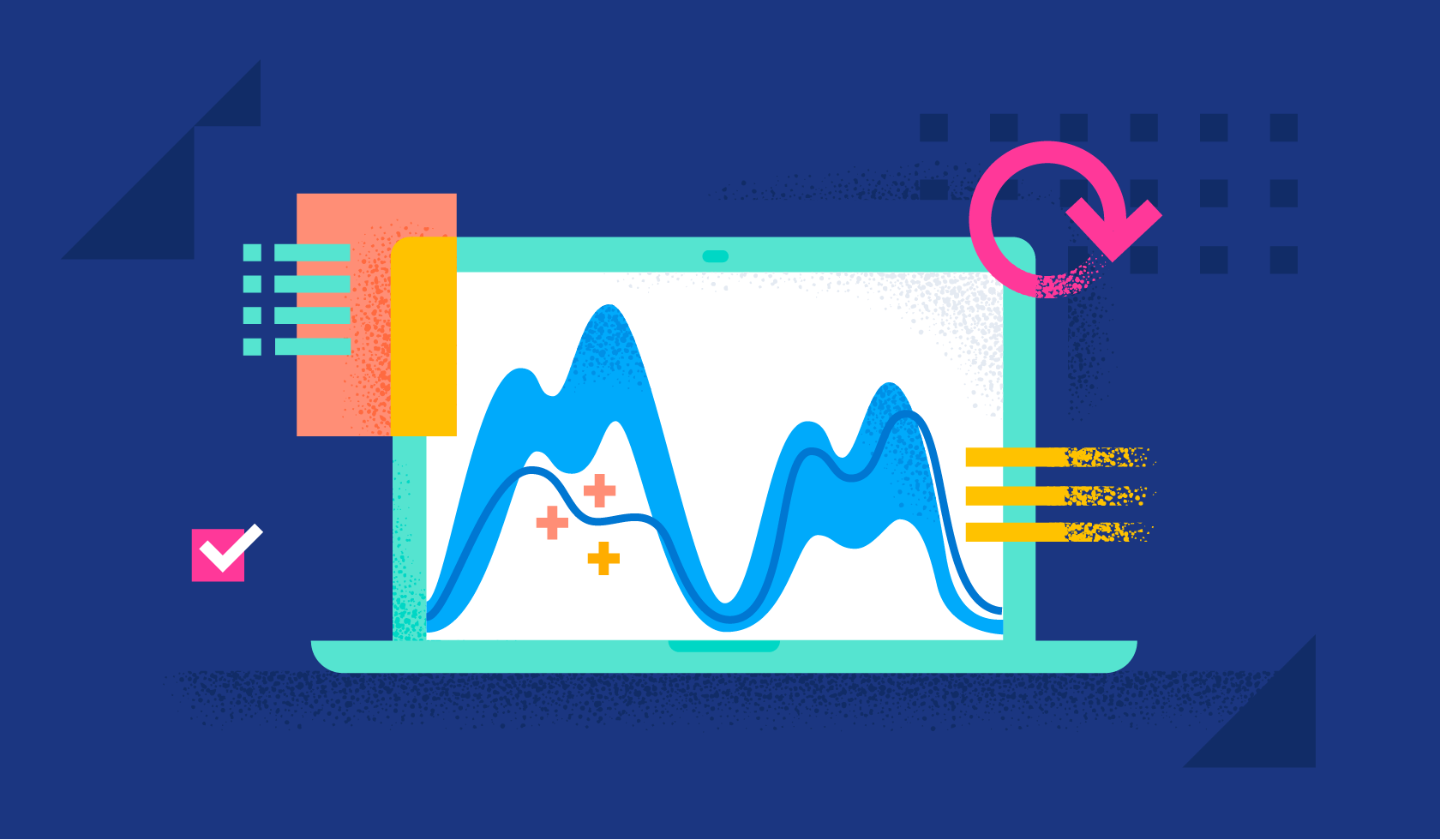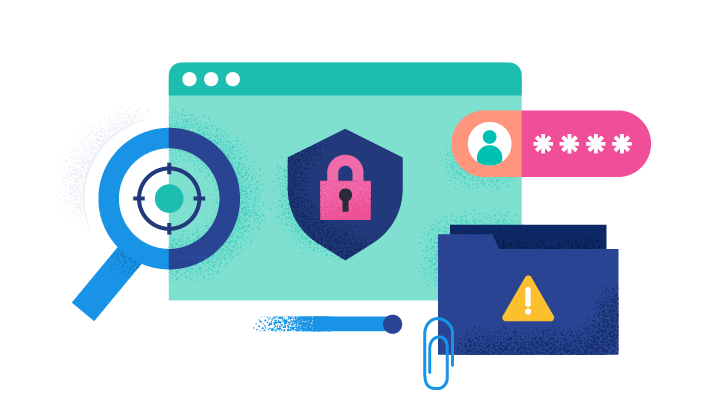Unusual Remote File Directory
An anomaly detection job has detected a remote file transfer on an unusual directory indicating a potential lateral movement activity on the host. Many Security solutions monitor well-known directories for suspicious activities, so attackers might use less common directories to bypass monitoring.
Elastic rule (View on GitHub)
1[metadata]
2creation_date = "2023/10/12"
3integration = ["lmd", "endpoint"]
4maturity = "production"
5updated_date = "2024/05/21"
6
7[rule]
8anomaly_threshold = 70
9author = ["Elastic"]
10description = """
11An anomaly detection job has detected a remote file transfer on an unusual directory indicating a potential lateral
12movement activity on the host. Many Security solutions monitor well-known directories for suspicious activities, so
13attackers might use less common directories to bypass monitoring.
14"""
15from = "now-90m"
16interval = "15m"
17license = "Elastic License v2"
18machine_learning_job_id = "lmd_rare_file_path_remote_transfer"
19name = "Unusual Remote File Directory"
20references = [
21 "https://www.elastic.co/guide/en/security/current/prebuilt-ml-jobs.html",
22 "https://docs.elastic.co/en/integrations/lmd",
23 "https://www.elastic.co/blog/detecting-lateral-movement-activity-a-new-kibana-integration",
24 "https://www.elastic.co/blog/remote-desktop-protocol-connections-elastic-security",
25]
26risk_score = 21
27rule_id = "be4c5aed-90f5-4221-8bd5-7ab3a4334751"
28setup = """## Setup
29
30The rule requires the Lateral Movement Detection integration assets to be installed, as well as file and Windows RDP process events collected by the Elastic Defend integration.
31
32### Lateral Movement Detection Setup
33The Lateral Movement Detection integration detects lateral movement activity by identifying abnormalities in file and Windows RDP events. Anomalies are detected using Elastic's Anomaly Detection feature.
34
35#### Prerequisite Requirements:
36- Fleet is required for Lateral Movement Detection.
37- To configure Fleet Server refer to the [documentation](https://www.elastic.co/guide/en/fleet/current/fleet-server.html).
38- File events collected by the [Elastic Defend](https://docs.elastic.co/en/integrations/endpoint) integration.
39- To install Elastic Defend, refer to the [documentation](https://www.elastic.co/guide/en/security/current/install-endpoint.html).
40
41#### The following steps should be executed to install assets associated with the Lateral Movement Detection integration:
42- Go to the Kibana homepage. Under Management, click Integrations.
43- In the query bar, search for Lateral Movement Detection and select the integration to see more details about it.
44- Follow the instructions under the **Installation** section.
45- For this rule to work, complete the instructions through **Add preconfigured anomaly detection jobs**.
46"""
47severity = "low"
48tags = [
49 "Use Case: Lateral Movement Detection",
50 "Rule Type: ML",
51 "Rule Type: Machine Learning",
52 "Tactic: Lateral Movement",
53]
54type = "machine_learning"
55[[rule.threat]]
56framework = "MITRE ATT&CK"
57[[rule.threat.technique]]
58id = "T1210"
59name = "Exploitation of Remote Services"
60reference = "https://attack.mitre.org/techniques/T1210/"
61
62
63[rule.threat.tactic]
64id = "TA0008"
65name = "Lateral Movement"
66reference = "https://attack.mitre.org/tactics/TA0008/"
References
Related rules
- High Mean of Process Arguments in an RDP Session
- High Mean of RDP Session Duration
- High Variance in RDP Session Duration
- Spike in Number of Connections Made from a Source IP
- Spike in Number of Connections Made to a Destination IP